Many Mac users have reported that some software crashes unexpectedly upon opening or fails to install. This could be due to SIP (System Integrity Protection) not being disabled. You can try disabling SIP to see if it resolves the issue. SIP is a security feature introduced in OS X El Capitan and later versions, designed to help prevent potentially malicious software from modifying protected files and folders on your Mac. It limits the actions that even the root user can perform in the protected areas of the macOS. In simpler terms, it’s like the firewall in Windows or rooting on Android devices. However, disabling SIP will expose macOS to certain security risks, so if your data is extremely important, be cautious about turning it off.
- Restart Your Mac: Click on the Apple logo in the top left corner of your screen and select “Restart.”
- Enter Recovery Mode: As your Mac restarts, immediately hold down the Command (⌘) + R keys until you see the Apple logo or a spinning globe. This will boot your Mac into Recovery Mode.
- Open Terminal: In the Recovery Mode menu, select “Utilities” from the top menu bar and then choose “Terminal.”
- Check SIP Status: In the Terminal window, type the following command and press Enter:
csrutil status
This command will display the current status of SIP, indicating whether it is “enabled” or “disabled.” - Exit Recovery Mode: Once you’ve checked the status, you can exit Recovery Mode by selecting the Apple menu and choosing “Restart” or “Shut Down,” then booting normally into macOS.
Hold down the Option key and click on the Apple logo in the top left corner of the screen, then select ‘System Information…’ from the dropdown menu
Select ‘Software’ from the list on the left to view the status of System Integrity Protection: whether it is ‘Enabled’ or ‘Disabled
How to disable SIP (System Integrity Protection)?
- Shut Down Your Mac: Begin by shutting down your Mac.
- Access Recovery Mode: Turn on your Mac and immediately press and hold the Power button until you see the startup options window. Select “Options,” then click Continue.
- Open Terminal: Once in Recovery Mode, select Utilities from the menu bar at the top of the screen, and then choose Terminal.
- Disable SIP: In the Terminal window, type the following command and press Enter:
csrutil disable - Restart Your Mac: After you see a confirmation message, restart your Mac.
- Please note that disabling SIP can expose your system to potential security risks, so it should be done with caution and only if you understand the implications.
- Restart Your Mac: First, restart your Mac.
- Enter Recovery Mode: As your Mac is starting up, hold down Command (⌘) + R until you see the Apple logo or a loading bar. This will boot your Mac into macOS Recovery mode.
- Open Terminal: Once in Recovery mode, click on Utilities in the menu bar at the top of the screen, and then select Terminal.
- Disable SIP: In the Terminal window, type the following command and press Enter:
csrutil disable - Restart Your Mac: After seeing a confirmation message, restart your Mac by selecting Apple menu (top left corner) and then Restart.
To enable SIP (System Integrity Protection) on a Mac, follow these steps:
- Open Terminal as described above.
- At the prompt, type the following command and press Enter:
csrutil enable - The terminal should display a message indicating that SIP has been enabled.
- Select Restart from the menu.




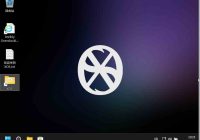






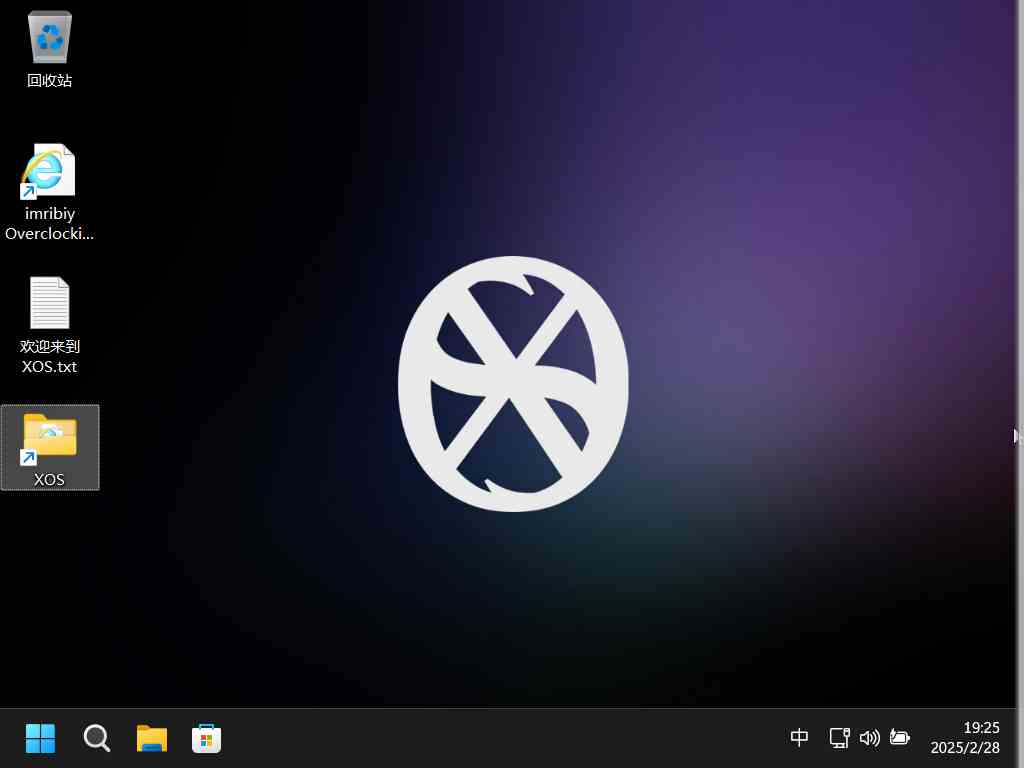


No comments yet